Easy WebGL Hosting with PlayFlow
How PlayFlow Makes WebGL Hosting Easy
For seamless WebGL gaming experiences in web browsers, secure WebSocket connections are crucial, but configuring them can be complex. Often, developers end up managing certificates and networking issues, which can be time-consuming. With PlayFlow, however, you only need to enable a simple option to handle these concerns effortlessly.This guide is based on the official Fish-Net WebGL tutorial. Visit their guide for additional screenshots and details.
Before We Begin
Setup Steps
1
Install Bayou
For Fish-Net connections on WebGL, we need a web-supported transport. This tutorial uses Bayou.
-
Download the latest
unitypackagefrom Bayou GitHub Releases -
Import it into your Unity project
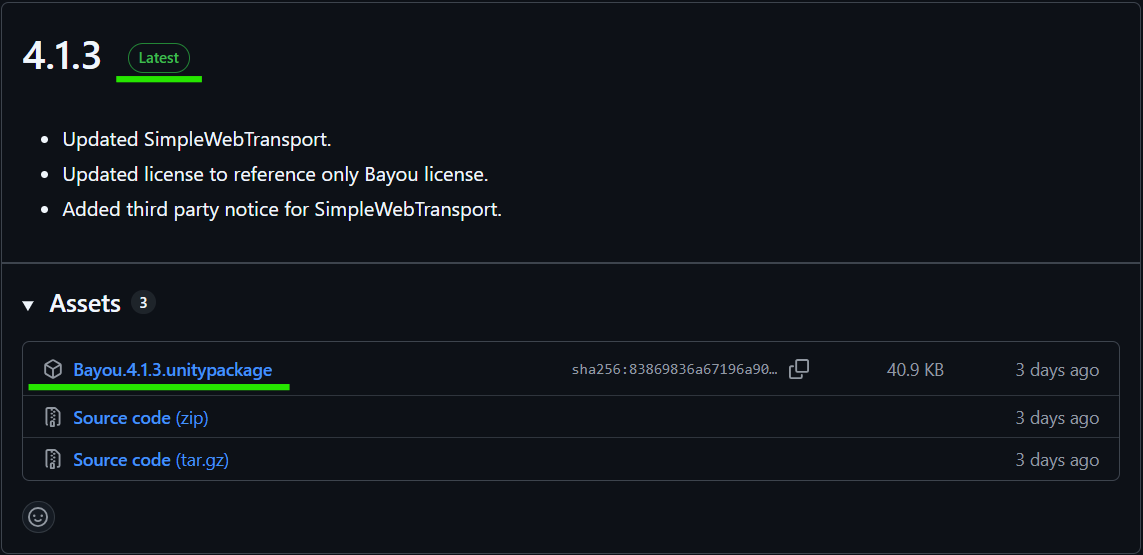
2
Add Bayou to NetworkManager
- Select your NetworkManager in the scene
-
Add the Bayou component to it
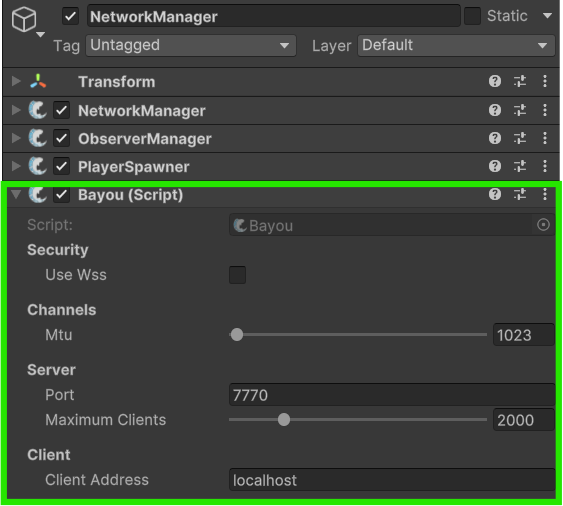
If you have multiple transports (like Tugboat), add the TransportManager component and drag Bayou into its Transport field to set it as active.
3
Enable WSS
In the Bayou component:
- Enable the “Use WSS” option (Web Socket Secure)
-
SSL Configuration options will appear below - don’t modify these for PlayFlow
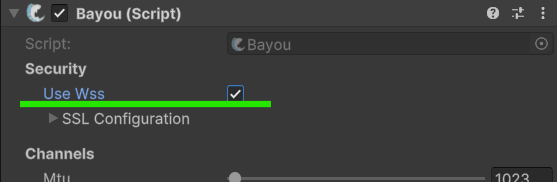
4
Build Your PlayFlow Server
Open the PlayFlow Cloud window from Unity toolbar (PlayFlow → PlayFlow Cloud).Click Upload Server to build and upload your Unity server.

5
Configure PlayFlow Port Protocol
In the PlayFlow dashboard:
- Navigate to Configuration tab
- Add or edit your port
- Choose TCP protocol
- Enable TLS ✓ (Critical for WebGL)
-
Save configuration
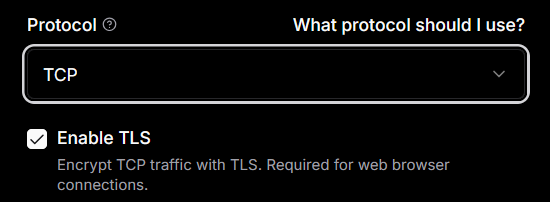
Why TCP + TLS? WebGL requires secure WebSocket connections. PlayFlow handles the SSL certificates automatically when you enable TLS.
6
Start a PlayFlow Server
- Go to the Servers tab in PlayFlow
- Create your server instance
- Select your uploaded build
-
Launch the server
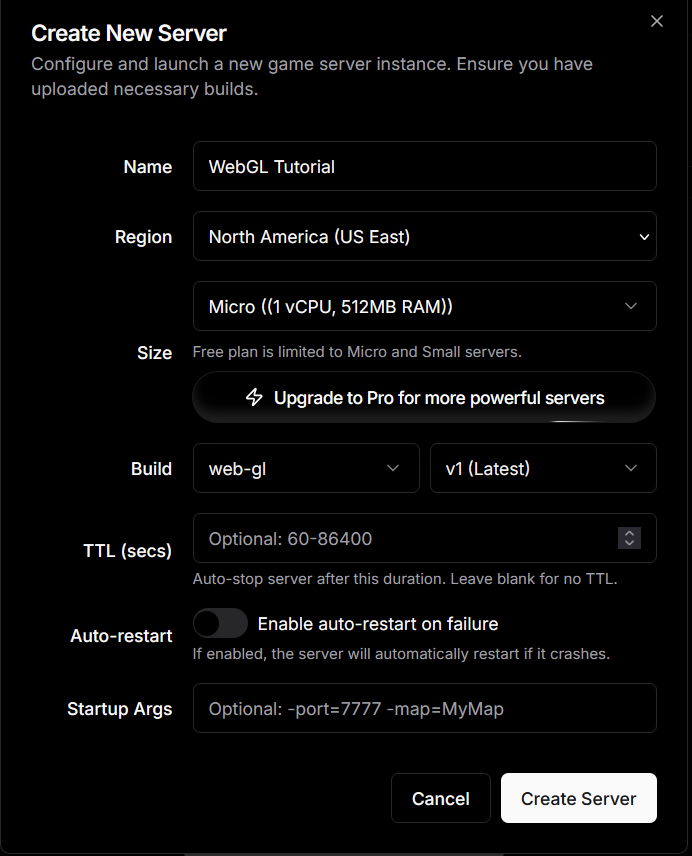
7
Prepare Your Client Build
- Click on your server instance’s Details
- Look for the TLS Connection information
- In Unity, select the Bayou component
- Enter the TLS hostname (e.g.,
connect.playflowcloud.com) into Client Address field - Enter the External Port into Port field
Important: For TLS/WSS connections, use the hostname (like
connect.playflowcloud.com) not the IP address. PlayFlow provides this in the server details.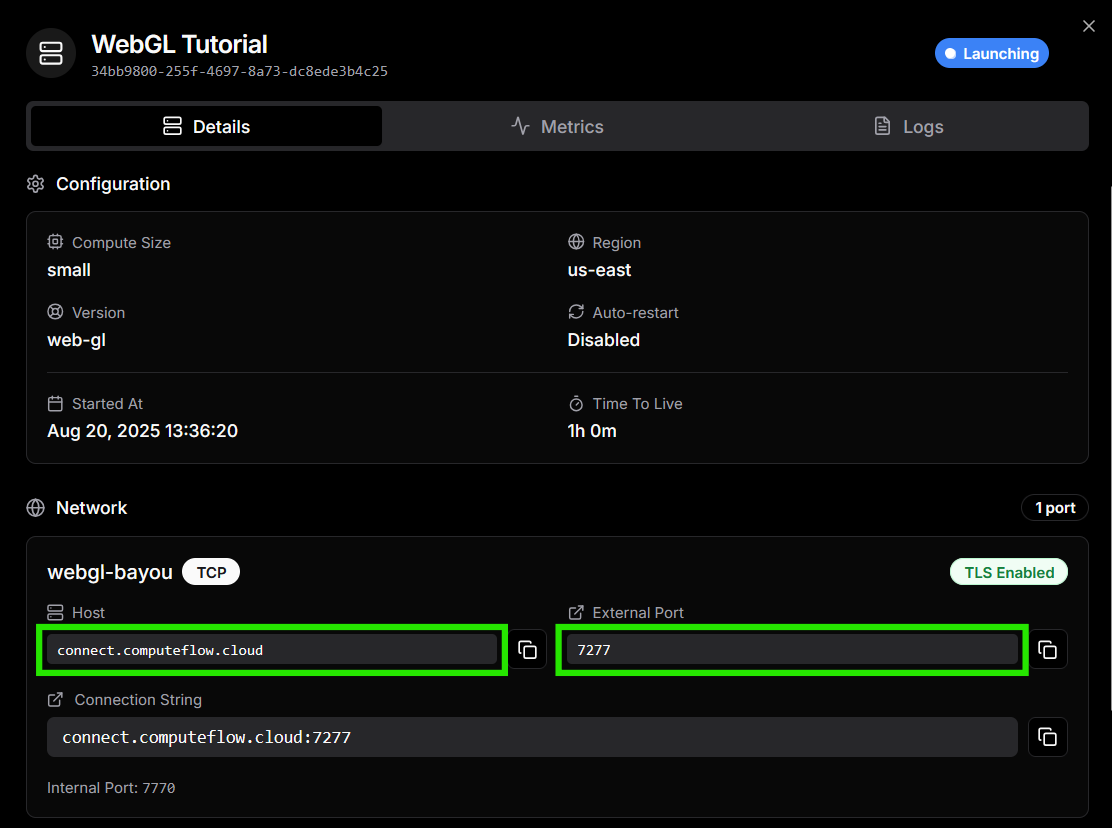
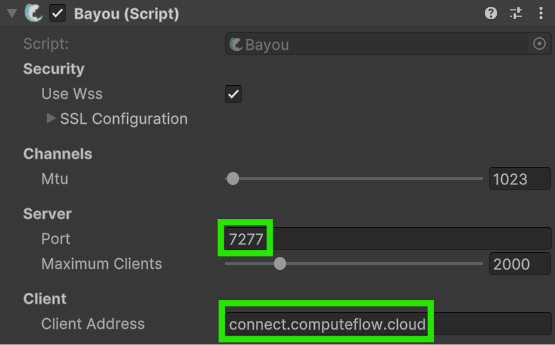
8
Build Your WebGL Client
- In Unity, switch to WebGL platform in Build Settings
- Build your game
- Zip the built files
-
Upload to your chosen hosting platform (e.g., itch.io, GitHub Pages)

The example below shows hosting on itch.io:
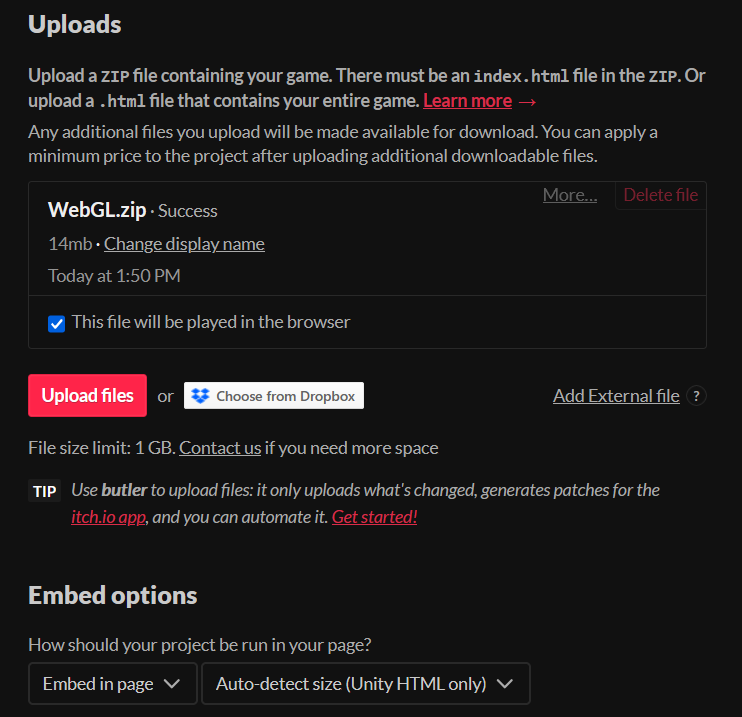
Success!
Just like that, you’ve created a server and have your clients in the web browser securely connecting to it!Troubleshooting
Connection Failed
Connection Failed
- Verify TLS is enabled in PlayFlow port settings
- Check that client is using the TLS hostname (not IP address)
- Ensure “Use WSS” is enabled in Bayou
- Confirm the correct external port is configured
Multiple Transports Issue
Multiple Transports Issue
If you have both Tugboat and Bayou on your NetworkManager, make sure to add TransportManager component and set Bayou as the active transport.
SSL Configuration
SSL Configuration
Don’t modify the SSL Configuration settings in Bayou - PlayFlow handles all certificates automatically when TLS is enabled.
Resources
- PlayFlow Documentation: documentation.playflowcloud.com
- PlayFlow Discord: discord.gg/P5w45Vx5Q8
- Fish-Net Documentation: fish-networking.gitbook.io