Getting Started with PlayFlow
Written Tutorial
This guide assumes you have some or all of your game already written using Fish-Net and are now ready to use PlayFlow to implement a dedicated server. You can also use PlayFlow throughout the development process as its one-click deployment makes it easy to setup a temporary server for testing.This guide is based on the official Fish-Net PlayFlow tutorial. Visit their guide for additional details.
Before We Begin
1
Starting Project
If you don’t have a project already setup but want to follow this tutorial, you can use the Fish-Net getting started tutorial project.
Getting Started Project
Download the Fish-Net tutorial project files
2
Install the PlayFlow SDK
Now that we’re ready to start, let’s install PlayFlow Cloud. You can directly import it with the following git URL:Simply add this through the Unity Package Manager and you’ll be ready to continue!
If you need more detailed instructions for this step, check out the Installation Guide.
3
Add the Necessary Unity Modules
Ensure your Unity installation has the correct modules for building a server. Install the Linux Build Support modules for your Unity version in the Unity Hub.
Exact details on the required modules depending on your Unity version can be found in the Unity Modules Setup guide.
4
Add Tugboat
Select the NetworkManager in your project and add the Tugboat component if it isn’t already there (if you are using a different transport, that is also fine).Enable the “Reuse Address” checkbox - this will be needed for our server to work correctly.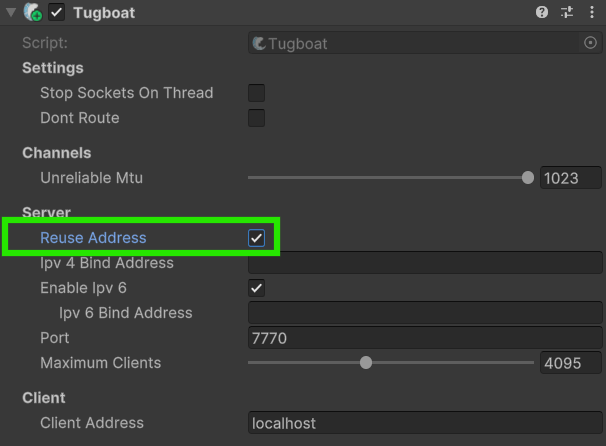
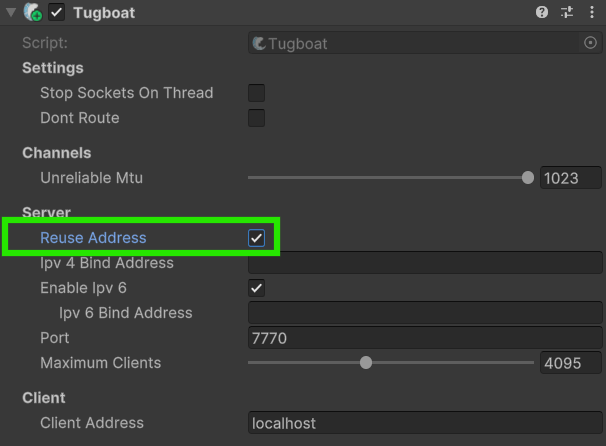
5
Manage Auto Start
We want Fish-Net to automatically start as a server in the server build. Fish-Net will actually do this by default with the “Start on Headless” option on the ServerManager. If you disabled this, be sure to manage starting the server itself, or simply re-enable it.If you have set the NetworkHudCanvas Auto Start Type to something other than Disabled, then you will want to disable it now, since we want our server to only behave as a server.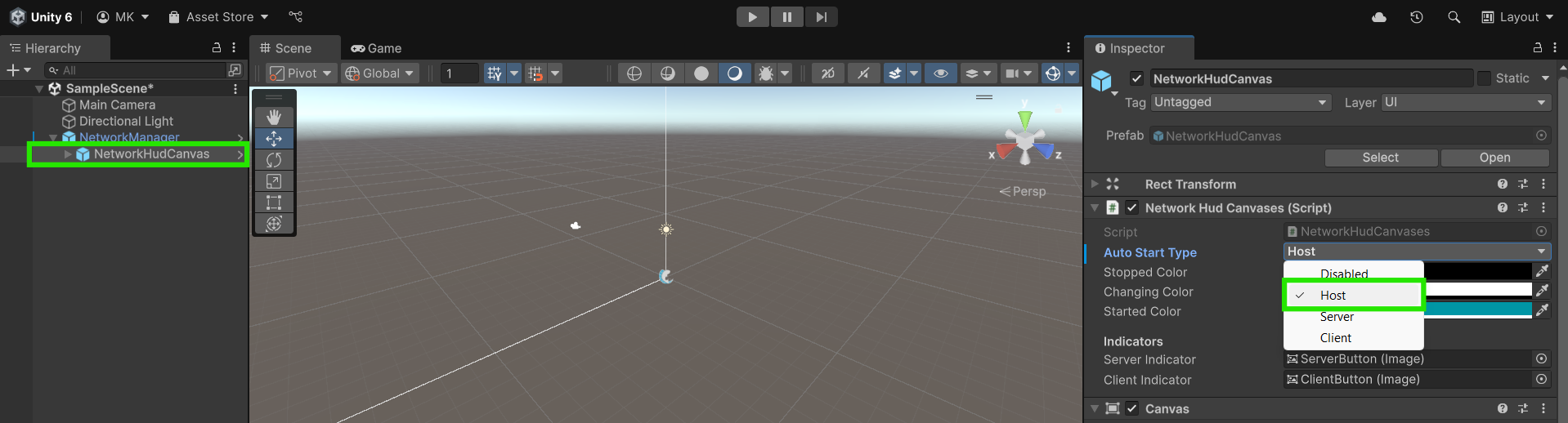
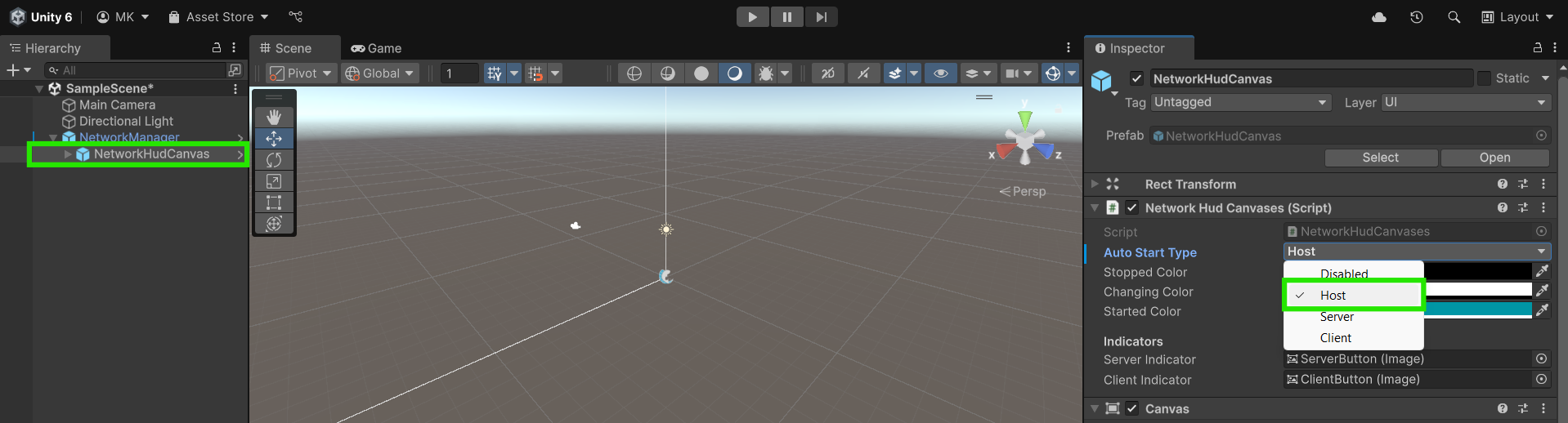
Deploying Your Game with PlayFlow
1
Create Your PlayFlow Account
Go to the PlayFlow Cloud website and sign-up using your email, or log in with your GitHub or Google account. If asked, confirm your email address to complete the setup.
2
Create a Game Studio
You’ll now be prompted to create a Game Studio. Game Studios make it easy to organize your game projects and work smoothly with your team.Enter a name for your studio and select either the Hobby or Pro plan. You can read more about the plan types here. For this tutorial we will be using the Hobby plan, but don’t worry, you can always change the plan and even the name after it’s created.Once you’ve done that, click Create Studio and you’ll be good to continue.
If you’ve chosen the Pro plan, you will also be able to manage Team Collaboration after your studio is created.
3
Create a New Project
Now that you’ve created your first Studio, you’ll be prompted to choose it and then we can move forward with creating a new project.Click the Create New Project button and enter the details of your project:
- Project Name: Give your project any fitting name you’d like
- Game Engine: Select Unity as the Game Engine
- Game Type: You can choose the game type that fits your project best, for this guide we’ll simply choose Other
4
Explore the Dashboard
With your new project created and selected, you can check out the PlayFlow dashboard for it.PlayFlow has a lot of powerful features and makes it very easy for you, the developer of your game, to view the logs, metrics, server details and more. The PlayFlow dashboard can also be used to directly upload your game’s server builds and manage server instances.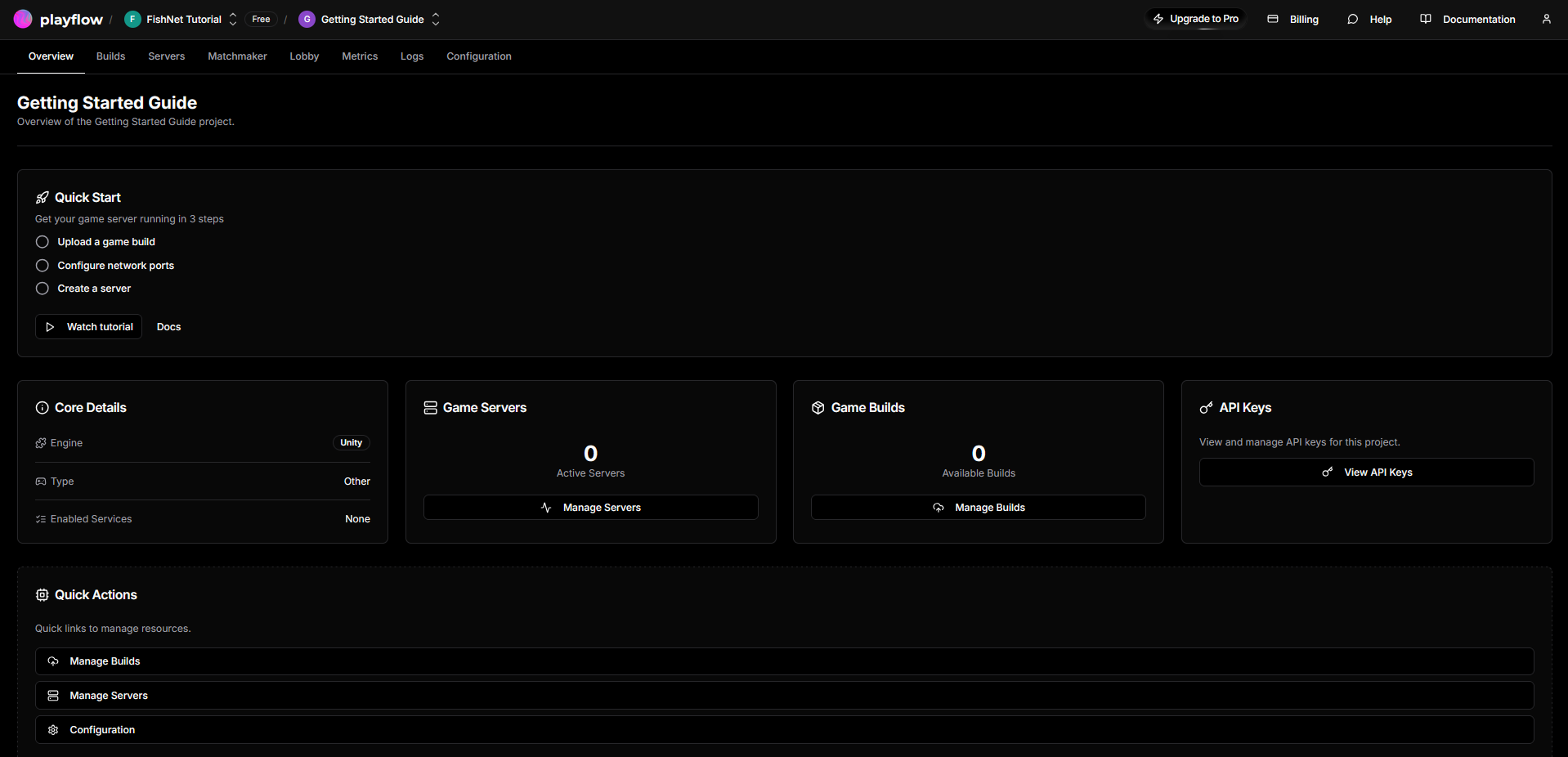
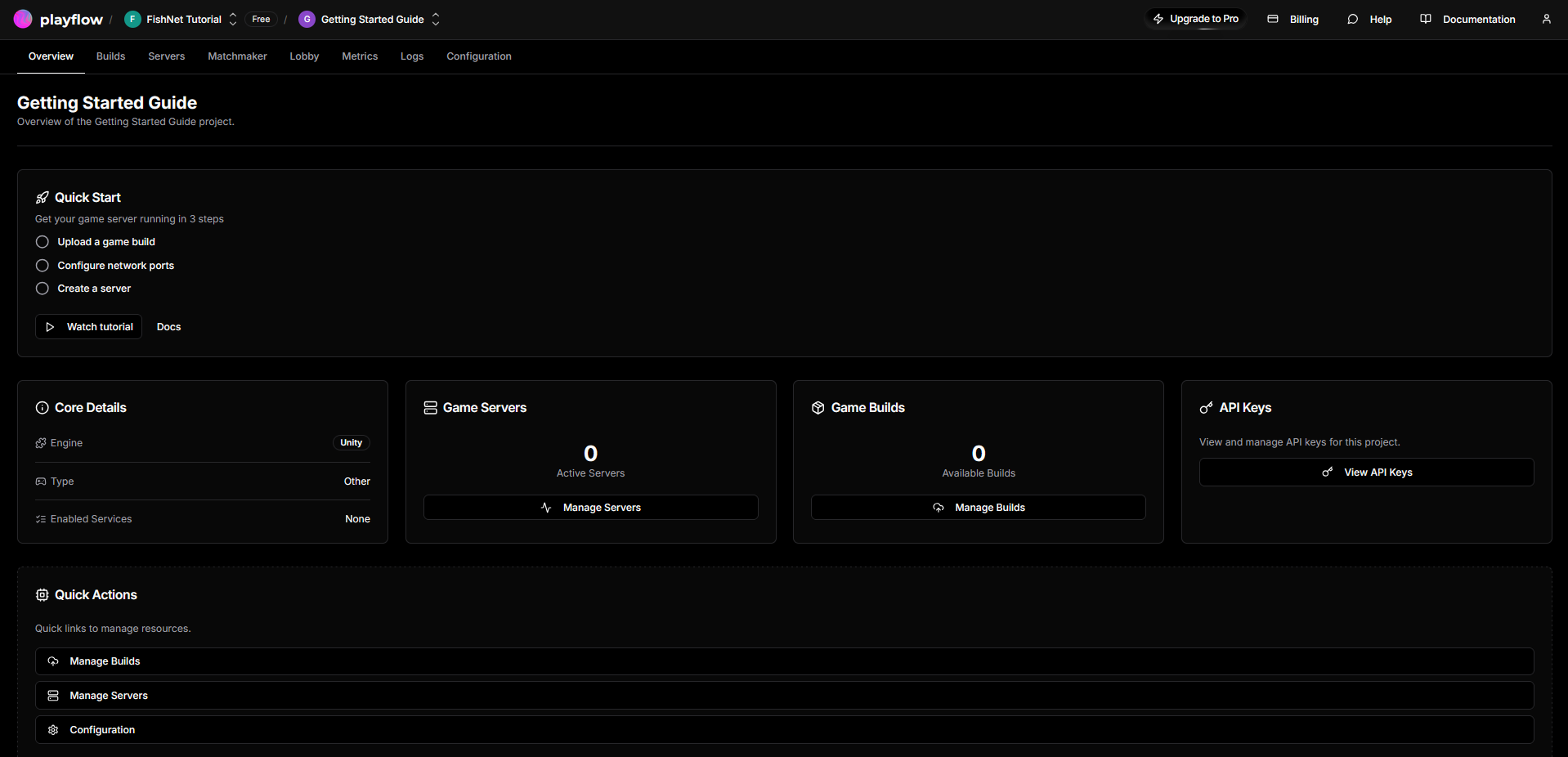
5
Link the PlayFlow SDK to Your Project
Now let’s link our Unity Project to the PlayFlow one we’ve just created.
- Open the Overview page in the PlayFlow dashboard
- Find the API Keys section and click the View API Keys button
- Copy the PlayFlow API Key to your clipboard
- In Unity Editor, open the PlayFlow window from the Toolbar at PlayFlow → PlayFlow Cloud
-
Inside the Token field, paste the PlayFlow API Key you copied
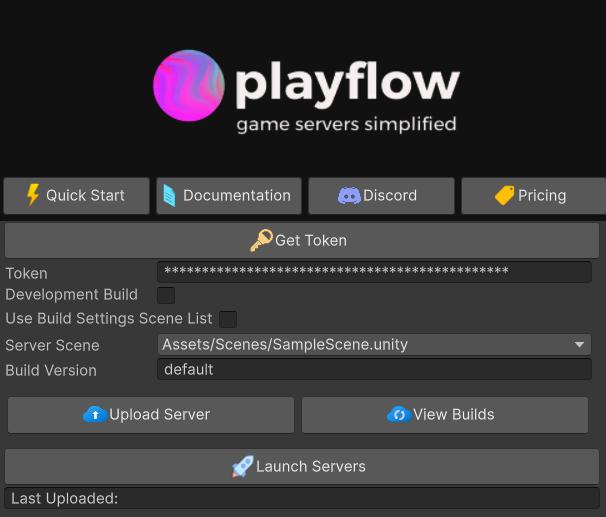
6
Build and Upload the Server
You can now customize the other settings in the PlayFlow Cloud window, such as the Development Build or Server Scene.When you’re happy with those, press the Upload Server button to have PlayFlow automatically build and upload a headless Linux server build of your game. This will take a brief moment, and then you will have a log in the editor console saying the build uploaded successfully.If needed, you can browse the files of the build and delete it directly from the PlayFlow Dashboard under the Builds tab; pressing the View Builds button in the PlayFlow window will open this directly for you.
7
Setup the PlayFlow Port
Now we will setup the port to use in the PlayFlow dashboard. Open up the website and head to the Configuration tab and then Network Ports section. Click the Add Your First Port button and fill in the fields.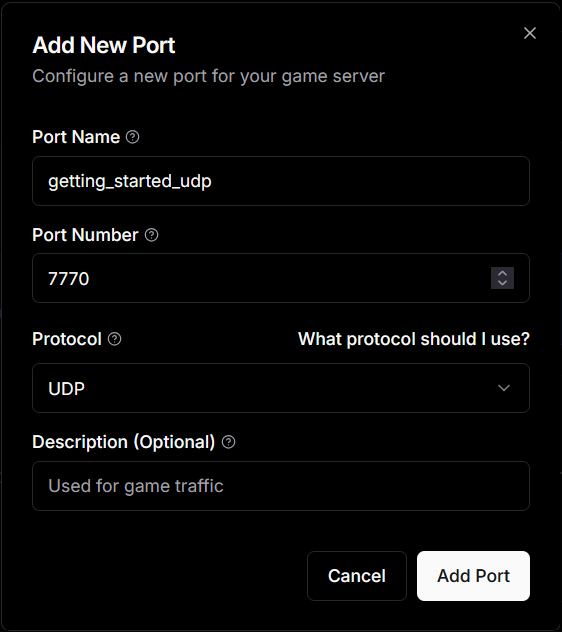
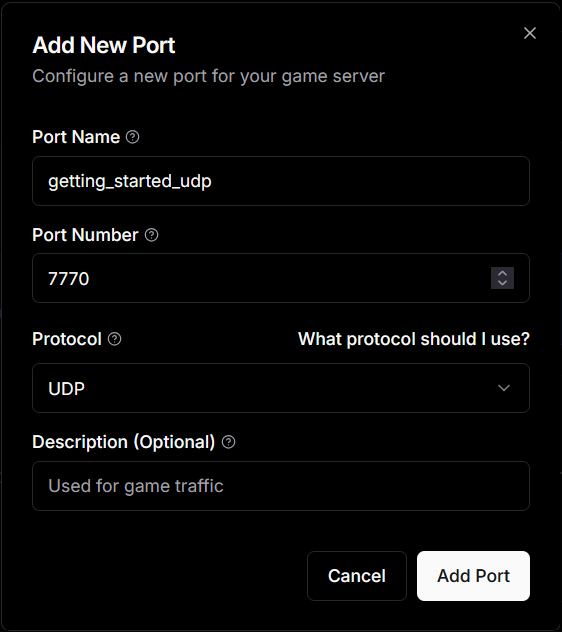
- Port Name: We can enter a simple name for it here, we’ll just call ours
getting_started_udp - Port Number: This field should be filled in with the port we have entered in our Transport’s Port field. Since we are using Tugboat, the default is
7770, so enter that now - Protocol: This is the protocol used by your transport, Tugboat uses UDP, so leave that as the option
- Description (Optional): This field is optional and self-explanatory
8
Create the Server
Now we are ready to start our server, head over to the Servers tab and click the Create Your First Server button.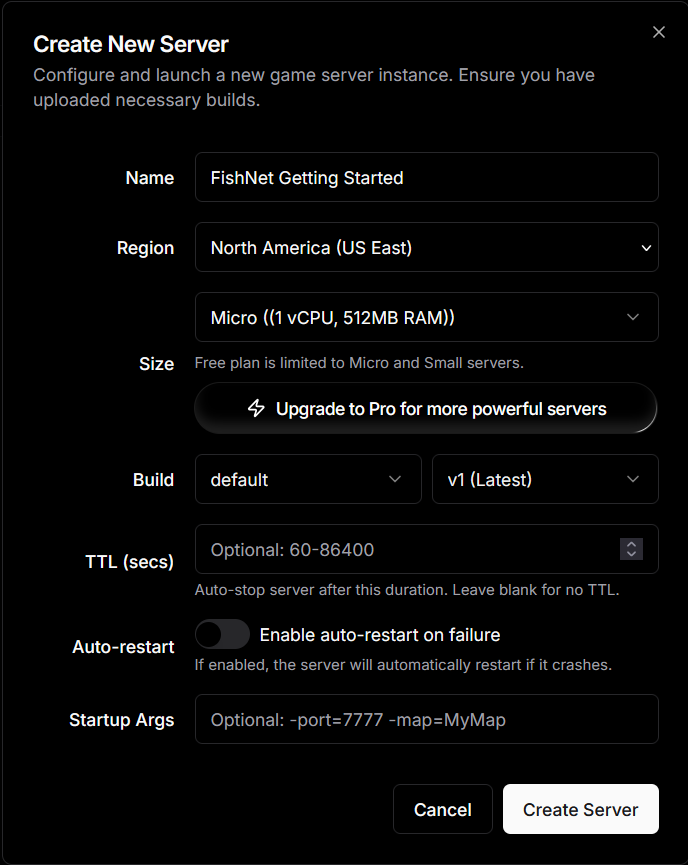
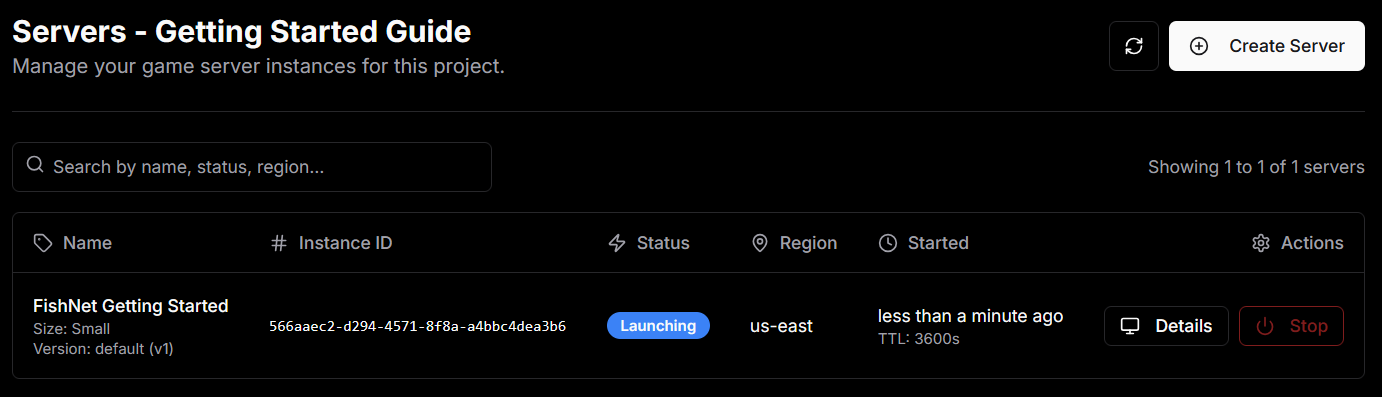
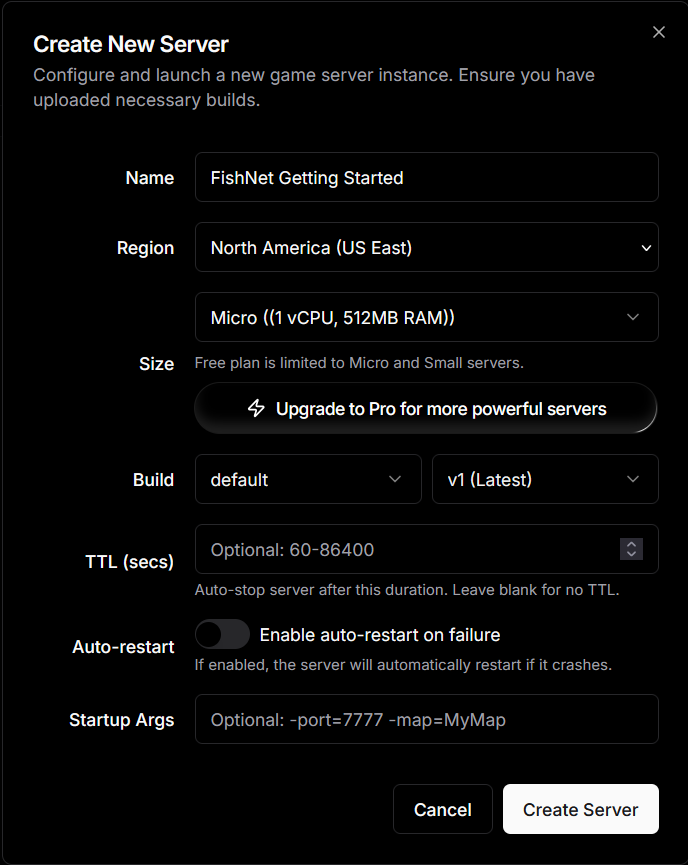
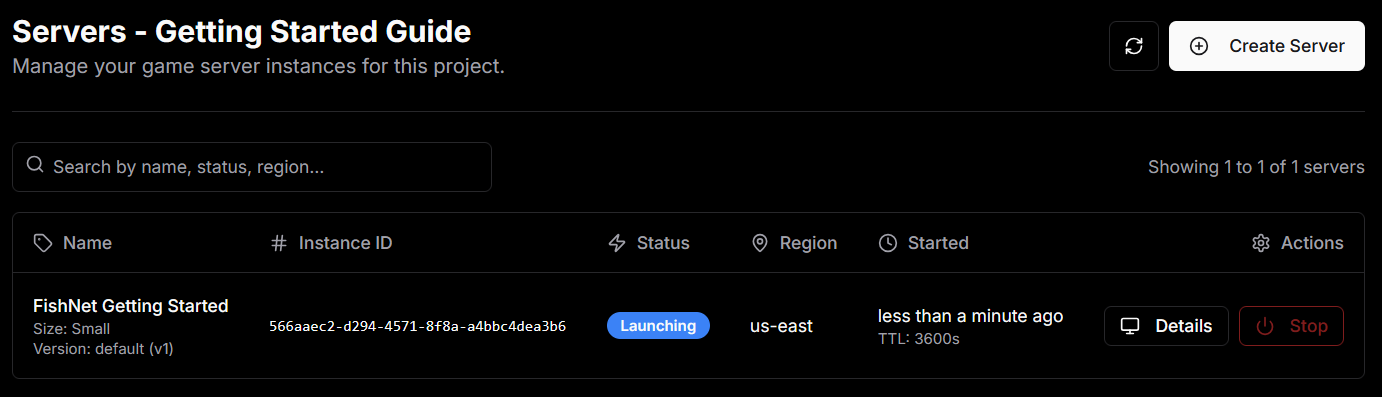
9
Connect to the Server
Click on the Details button to see the details of the server. You can view the Details, Metrics, and Logs of the server here. We will look at the Details → Network section and copy the Host and the External Port fields.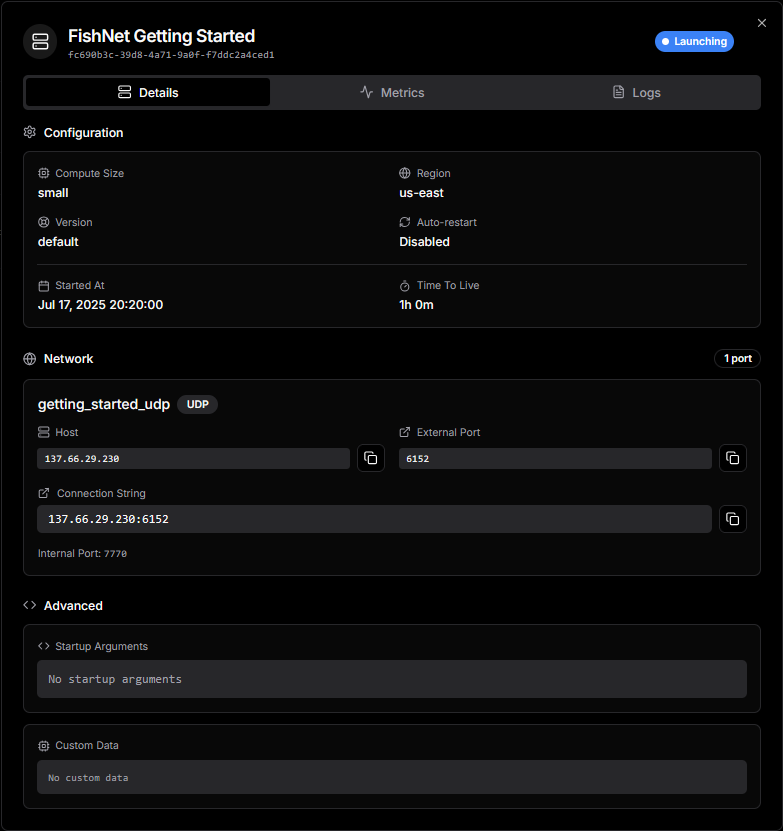
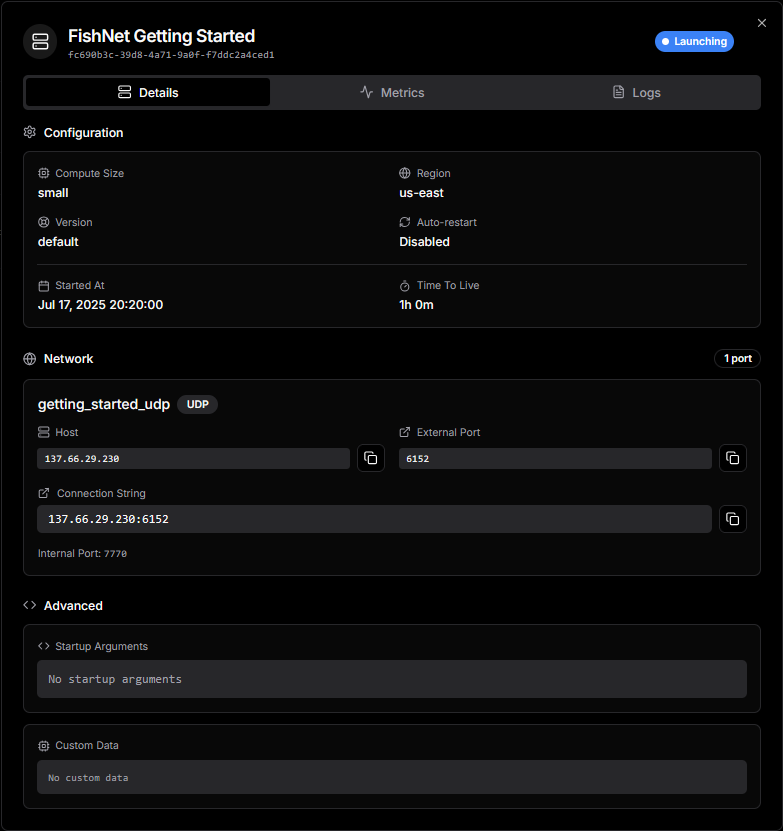
- Enter the IP Address you copied from the Host field into the Transport’s Client Address field
- Enter the Port you copied into the Transport’s Port field
10
Test the Game
You can now run the game or build and run it and connect as a client. Your game should connect to the PlayFlow server we setup and work correctly!
Take the Next Steps!
Well done! You’ve now learned how to setup and deploy your server using PlayFlow.Resources
- PlayFlow Documentation: documentation.playflowcloud.com
- PlayFlow Discord: discord.gg/P5w45Vx5Q8
- Fish-Net Documentation: fish-networking.gitbook.io